If you can't log in even after trying your password or you've inherited a computer in your family with password protection or you're in an office which has a password enabled the feature for administrator right profiles, worry not - you don't have to do a fresh installation of windows os on your computer. We'll show you how you can change your password without reinstalling the windows by using the Ubuntu Live CD.
This method works for all the NT-based version of windows - anything from windows 2000 and later basically, ah yes windows 7 and windows 10 is also included.
Note: If you have files on your hard disk encrypted using built-in Windows encryption, they may not be available after changing the Windows password using this method. Exercise caution if you have important encrypted files.
You'll need a Ubuntu 18.04 or Ubuntu 20.04 Live CD or a bootable Ubuntu 20.04 Flash drive. if you don't have one, or have forgotten how to boot from the flash drive, check out (this) article for bootable USB.
The program that lets us manipulate Windows passwords is called chntpw. The steps to install it are different in 32-bit and 64-bit versions of ubuntu. We're going to show for 64-bit Version.
The version of chntpw available in Ubuntu's universe can work properly on a 64-bit machine. We first need to enable community installation on Ubuntu OS.
> Click on Software update > Click on Checkbox "Community maintained free and open-source software " and then click on close.
> if you're prompted to Reload click on it, once done. You can continue further.
> Click on your file manager > Other Locations > and find your relevant c drive.
> Once you find it. Right-click on it >and click on Terminal.
Once you've the terminal open then you can execute this command without " "
- " sudo apt-get install chntpw "
Once that's done than in your terminal navigate to > Windows > System32 > config > and locate SAM file.
When you find it execute this command:
- " chntpw -l SAM "
if you face a read-only error then navigate to your " /mnt/ubuntu/ " and execute this command:
- " sudo mount -o remount,rw <drive name> "
this will mount your windows drive as writeable and then follow the previous step again. You'll see the list of users on the windows.
When you locate your useraccount than you can execute this command:
- " sudo chntpw -u XPMUser SAM " and this will show options for this account in our case, where you can reset password, unlock account and change it's user group.
- Follow the on screen instructions and you'll be able to either edit the password or totally remove it.

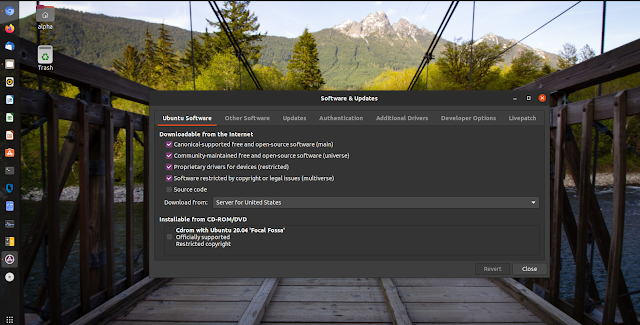
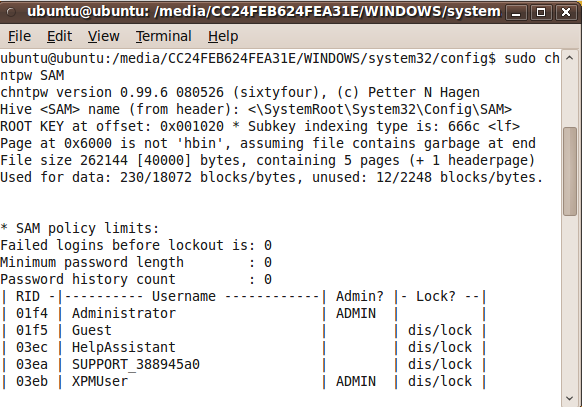

No comments:
Post a Comment