Firstly, Open /etc/elasticsearch/elasticsearch.yml in your nano editor using the command below:
sudo nano /etc/elasticsearch/elasticsearch.yml
Your network settings should be:
# Set the bind address to a specific IP (IPv4 or IPv6):
#
network.host: 127.0.0.1
#
# Set a custom port for HTTP:
#
http.port: 9200
In order for Elasticsearch to allow connections from localhost, and to also listen on port 9200.
Next, run the code below to determine the cause of the error:
journalctl -xe
Error 1
There is insufficient memory for the Java Runtime Environment to continue
Solution
As a JVM application, the Elasticsearch main server process only utilizes memory devoted to the JVM. The required memory may depend on the JVM used (32- or 64-bit). The memory used by JVM usually consists of:
- heap space (configured via
-Xmsand-Xmx) - metaspace (limited by the amount of available native memory)
- internal JVM (usually tens of Mb)
- OS-dependent memory features like memory-mapped files.
Elasticsearch mostly depends on the heap memory, and this setting manually by passing the -Xms and -Xmx(heap space) option to the JVM running the Elasticsearch server.
Solution
Open /etc/elasticsearch/jvm.options in your nano editor using the command below:
sudo nano /etc/elasticsearch/jvm.options
First, un-comment the value of Xmx and Xms
Next, modify the value of -Xms and -Xmx to no more than 50% of your physical RAM. The value for these settings depends on the amount of RAM available on your server and Elasticsearch requires memory for purposes other than the JVM heap and it is important to leave space for this.
Minimum requirements: If your physical RAM is <= 1 GB
Then, your settings should be:
# Xms represents the initial size of total heap space
# Xmx represents the maximum size of total heap space
-Xms128m
-Xmx128m
OR
# Xms represents the initial size of total heap space
# Xmx represents the maximum size of total heap space
-Xms256m
-Xmx256m
Medium requirements: If your physical RAM is >= 2 GB but <= 4 GB
Then, your settings should be:
# Xms represents the initial size of total heap space
# Xmx represents the maximum size of total heap space
-Xms512m
-Xmx512m
OR
# Xms represents the initial size of total heap space
# Xmx represents the maximum size of total heap space
-Xms750m
-Xmx750m
Large requirements: If your physical RAM is >= 4 GB but <= 8 GB
Then, your settings should be:
# Xms represents the initial size of total heap space
# Xmx represents the maximum size of total heap space
-Xms1024m
-Xmx1024m
OR
# Xms represents the initial size of total heap space
# Xmx represents the maximum size of total heap space
-Xms2048m
-Xmx2048m
Note: If your physical RAM is >= 8 GB you can decide how much heap space you want to allocate to Elasticsearch. You can allocate -Xms2048m and -Xmx2048m OR -Xms4g and -Xmx4g or even higher for better performance based on your available resources.
Error 2
Initial heap size not equal to the maximum heap size
Solution
Ensure the value of -Xms and Xmx are equal. That is, say, you are using the minimum requirements since your physical RAM is <= 1 GB, instead of this:
# Xms represents the initial size of total heap space
# Xmx represents the maximum size of total heap space
-Xms128m
-Xmx256m
it should be this:
# Xms represents the initial size of total heap space
# Xmx represents the maximum size of total heap space
-Xms128m
-Xmx128m
OR this:
# Xms represents the initial size of total heap space
# Xmx represents the maximum size of total heap space
-Xms256m
-Xmx256m
Error 3
the default discovery settings are unsuitable for production use; at least one of [discovery.seed_hosts, discovery.seed_providers, cluster.initial_master_nodes] must be configured
Solution
Open /etc/elasticsearch/elasticsearch.yml in your nano editor using the command below:
sudo nano /etc/elasticsearch/elasticsearch.yml
Your discovery settings should be:
# Pass an initial list of hosts to perform discovery when this node is started:
# The default list of hosts is ["127.0.0.1", "[::1]"]
#
discovery.seed_hosts: []
Once all the errors are fixed run the command below to start and confirm the status of Elasticsearch:
sudo systemctl start elasticsearch
sudo systemctl status elasticsearch
That's all.
Reference: https://stackoverflow.com/questions/58656747/elasticsearch-job-for-elasticsearch-service-failed

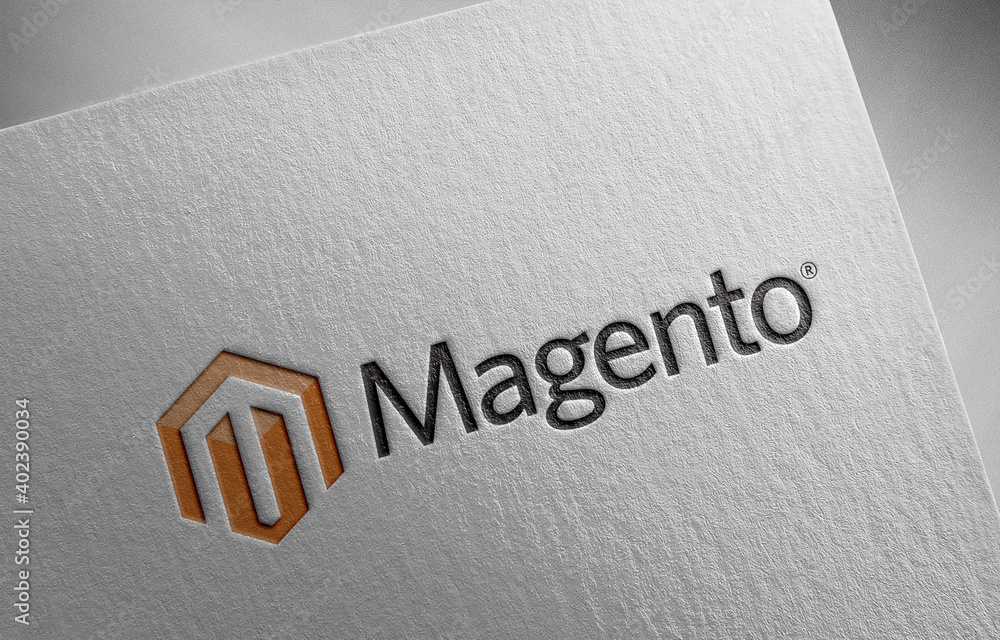

No comments:
Post a Comment